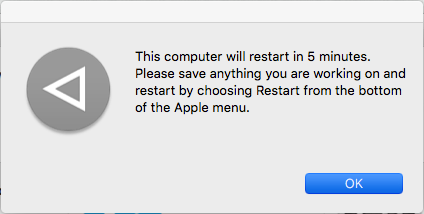Want to have the following information at your fingertips? Download and print the
Cisco AnyConnect: On a DCRI MacBook quick reference card (QRC).
To install Cisco AnyConnect you must:
- Have a high-speed Internet connection (wired or wireless).
- Have a valid Duke NetID and working password.
- Have enrolled in Multi-Factor Authentication.
Download Cisco AnyConnect in one of two ways:
- Run the installer from the DHTS (Duke Health Technology Solutions) website.
- Select Install DHTS Cisco VPN Client in the Duke Self-Service application. If Self-Service is
installed on the MacBook, complete the following steps.
Download this quick reference card (QRC) for step-by-step instructions.
Or
|
|