|
One of the reasons you might need to use DCRIconnect (specifically iDCRI/Citrix) is to access commonly used applications that are not installed on your OS X computer. You might be able to download some of these applications free of charge by using Self-Service. Once you have these applications installed on your computer, you have complete access to them
without Remote Access.
If you you do not see the Self-Service application available under Finder>Go>Applications, complete the following steps.
Note: in Self-Service, the particular list of applications available to you for download varies with your job function and functional group.
| TASK | STEPS |
|---|
Installing
Self-Service |
The following instructions are taken from OS X El Capitan. Adjust steps, as needed, if you are using a different release. The Safari browser is recommended.
- Log on to the DCRI network, and then point your browser to casper.trinity.duke.edu/enroll.
The Log on to enroll your device window appears.
- Enter your NetID into Username, enter your network Password, and then click Log in.
The Download and install this package window appears.
- Click Download.
The window shows the system has downloaded the QuickAdd.pkg file. You do not have to wait for the rotating circle to stop.
- Move the browser out of the way (but do not close it).
- On the Dock, click the Downloads folder.
 The QuickAdd.pkg icon appears (see right).
- Hold down the Ctrl key as you click the QuickAdd.pkg icon.
 If a confirmation message appears, click Open. If a confirmation message appears, click Open.- If an administrator dialog appears, enter your computer's administrator Username and Password, and then click
Modify Settings.
The Install QuickAdd window opens to the Introduction page. 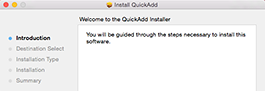
- Click the Continue button twice.
The Installation Type page appears. 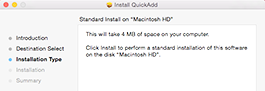
- Click Install.
- If an administrator dialog appears, enter your computer's administrator Username and Password, and then click Install Software.
The Installation page shows the progress of the installation. 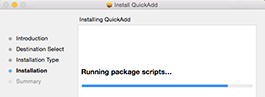
Wait for the Summary page to appear.
- Click Close.
The Install QuickAdd window closes. The browser window now shows The enrollment process is complete.
- Close your browser.
| | Opening Self-Service |
- Select Finder>Go>Applications>Self-Service. (Optionally, you can use the Launchpad.)
 If you are prompted to provide your credentials, enter your Username (NetID) and network Password, and then click Login. If you are prompted to provide your credentials, enter your Username (NetID) and network Password, and then click Login.
 The application's Featured page appears while the Self-Service The application's Featured page appears while the Self-Service
icon appears on the Dock.
|
|
 The QuickAdd.pkg icon appears (see right).
The QuickAdd.pkg icon appears (see right). If a confirmation message appears, click Open.
If a confirmation message appears, click Open.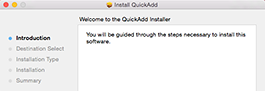
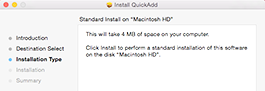
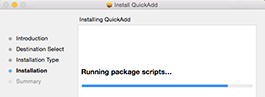
 If you are prompted to provide your credentials, enter your Username (NetID) and network Password, and then click Login.
If you are prompted to provide your credentials, enter your Username (NetID) and network Password, and then click Login.
 The application's Featured page appears while the Self-Service
The application's Featured page appears while the Self-Service