When you need to use Remote Access, there are just a few preparations that must be in place before you begin.
| Important! If you routinely work remotely from a DCRI facility, you must connect your DCRI-issued laptop to the DCRI Network using Cisco AnyConnect at least once a month to keep the computer secure and applications current. The network uses your login authentication to update your Microsoft Office licensing and automatically download the latest security and application updates. |
| VERIFY CISCO ANYCONNECT OR CITRIX RECEIVER IS INSTALLED ON YOUR LAPTOP |
 On Windows 10 DCRI laptops, both Citrix and Cisco AnyConnect are pre-installed. You can tell that AnyConnect is loaded and ready for use by seeing the Cisco AnyConnect icon (see image, right) in the System Tray. You will have to look in the Start area or conduct a search to find the Citrix Receiver app.
On Windows 10 DCRI laptops, both Citrix and Cisco AnyConnect are pre-installed. You can tell that AnyConnect is loaded and ready for use by seeing the Cisco AnyConnect icon (see image, right) in the System Tray. You will have to look in the Start area or conduct a search to find the Citrix Receiver app.
| YOUR INTERNET CONNECTION |
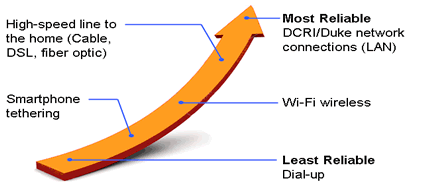 Connecting to the DCRI network from a remote location requires a high-speed Internet connection. The reliability of a connection varies, depending on a number of factors—including the technology you use to connect to your Internet Service Provider (ISP), depicted at right.
Connecting to the DCRI network from a remote location requires a high-speed Internet connection. The reliability of a connection varies, depending on a number of factors—including the technology you use to connect to your Internet Service Provider (ISP), depicted at right.
The DCRI Service Desk is authorized to provide technical support for questions related to DCRI-issued desktops, laptops, tablets, and smartphones. All other questions related to connectivity should be directed to your ISP.
| MULTI-FACTOR AUTHENTICATION |
Before you start, you must have enrolled in Duke's Multi-Factor Authentication (MFA) security feature. For details, download the Multi-Factor Authentication: Enrolling and Using MFA quick reference card. To enroll, begin at the Duke Office of Information Technology (OIT) website, read more about the feature, and then click Enroll in MFA now.
