After you connect to Citrix, you can complete the following.
Jump menu: Selecting an application | Navigating out of a folder | Accessing network drives | Accessing a VM |
| TASK | STEPS |
|---|---|
| Selecting an application | A few of the more commonly used applications include:
|
| Navigating out of a folder | Once in a folder, you can return to the landing page by clicking Categories in the upper left area. |
| Accessing network drives | 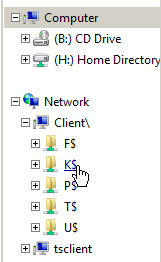
Clicking Windows Explorer (in the DCRI Test folder) opens a representation of the Windows Explorer for your computer. On the left panel, select Network>Client\ to access folders on network drives and folders (that you have permission to access). |
| Accessing a VM | To access a virtual machine (or to reach the desktop of your DCRI-owned computer currently running in a DCRI facility), use the Remote Desktop Connection application. For guidance on how to use it, see the instructions for using Remote Desktop Connection with Cisco AnyConnect. |
