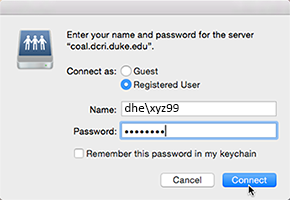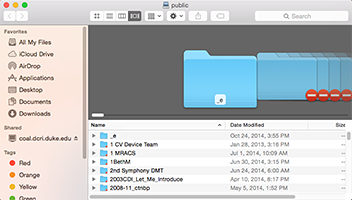Once you start up Cisco AnyConnect application, your computer has full virtual private network (VPN) access into the DCRI network as if you were connected directly to the wired network at a DCRI facility.
 Important! This application works "behind the scenes"—there are no VPN-specific screens or other controls to "operate" this application. The only visual indicators that it currently operating is the presence of the secure icon (see right) on the Dock and a smaller version of the icon (
Important! This application works "behind the scenes"—there are no VPN-specific screens or other controls to "operate" this application. The only visual indicators that it currently operating is the presence of the secure icon (see right) on the Dock and a smaller version of the icon ( ) at the
) at the
right-hand side of the Menu bar.
| TASK | STEPS | |||||||||||||||
|---|---|---|---|---|---|---|---|---|---|---|---|---|---|---|---|---|
| Access the DCRI Intranet | You can open a modern browser of your choice to reach resources on the DCRI Intranet and websites in the Duke network.
Here are addresses for a few commonly used DCRI resources:
| |||||||||||||||
| Access secure SharePoint sites | Use your choice of browser to access secure DCRI SharePoiint site collections, such as Team, Collaboration, and TMF (Trial Master File) sites that are inside the DCRI firewall. | |||||||||||||||
| Access network drives | You can access network drives by selecting Finder>Go>Connect to Server. The Connect to Server dialog opens.
If you have a DCRI server already listed under Favorite Servers, select it, and then click Connect. If you have not saved a server at an earlier time, enter the Server Address (see the second column in the table below), and then click Connect. To save a server's location for later, click the Plus icon (
The first server you open in a session prompts you to log on with your network credentials.
Replace the Name with your NetID, enter your network Password, and then click Connect. A new window appears, listing the server's contents.
| |||||||||||||||
| Access the Desktop of a DCRI-issued Windows computer at a DCRI facility | If you access a Virtual Machine (VM), or have a DCRI-issued Windows computer (desktop or laptop) currently running at your desk in a DCRI facility, you can combine use AnyConnect to access the Desktop of that Windows device from a remote location.
|
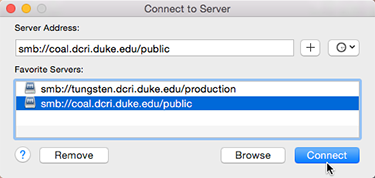
 ).
).