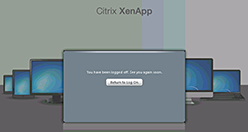|
Logging off disconnects you from the DCRI network.
Important! If you are using a MacBook and you intend to move from one building to another, ensure you log off your iDCRI session at the first location, and then log back on to iDCRI again at the new location. Connectivity issues can occur if you do not log off.
| TASK | STEPS |
|---|
| Logging off iDCRI |
- Close all application windows.
- Save your work.
Warning: If you have multiple applications open, all (or some of them) will close at the same time. Save your work in all applications.
 Click anywhere inside an application's window (not the iDCRI window). Click anywhere inside an application's window (not the iDCRI window).
The menu bar shows Citrix Viewer. - Click Citrix Viewer.
A drop-down menu appears.
- Select Quit Citrix Viewer.
A dialog window appears.
 Click either Log Off or Disconnect. (If you did not save your work in Step 1, click Disconnect.) Click either Log Off or Disconnect. (If you did not save your work in Step 1, click Disconnect.)
One or more applications close and the corresponding Viewer icon on the Dock disappears.
- In the upper right, click
 . .
The Citrix XenApp screen appears.
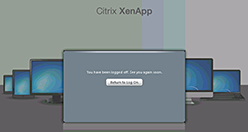
Tip: if needed, you can immediately return to the iDCRI log on screen by clicking Return to
Log On.
- Close the iDCRI/Citrix browser window or tab.
|
|
 Click anywhere inside an application's window (not the iDCRI window).
Click anywhere inside an application's window (not the iDCRI window).
 Click either Log Off or Disconnect. (If you did not save your work in Step 1, click Disconnect.)
Click either Log Off or Disconnect. (If you did not save your work in Step 1, click Disconnect.)
 .
.